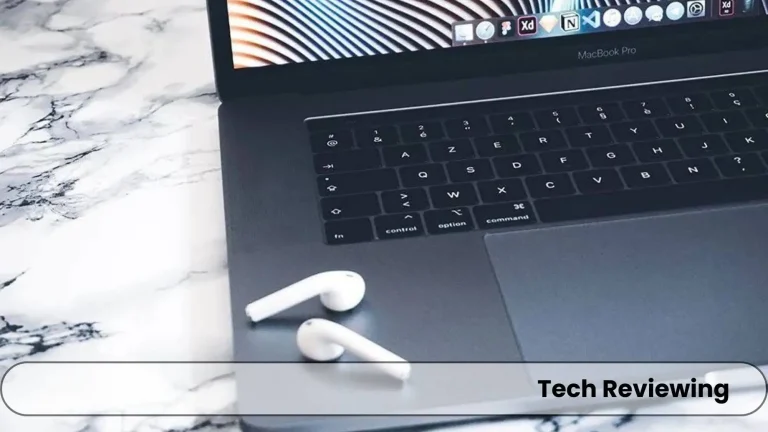How much RAM does Sims 3 need?

Is your Sims 3 mansion a more pixelated mess than a masterpiece? Fear not, RAM is the reason that is causing this issue, and in this blog.
I will share my knowledge and experience regarding RAM and the issues that you can face during Sims 3 gameplay, but dont worry I have come up with some pretty good solutions.
After this blog, you will be ready to free your Sims from the tyranny of lag and other performance-related issues.
The basic and minimum RAM requirement for playing the Sims 3 game is 1.5 GB which is enough for just the Sims 3 game and not expansion packs or a heavy amount of mods, and for better performance
You have to have 4GB minimum RAM to play the game without any lag or crashes.
Minimum RAM Requirements for Sims 3
The minimum requirement of RAM for playing Sims 3 is only 1.5GB but you know it is not enough to play the game with peace of mind and you cannot have a smooth and lag-free experience with this less amount of RAM.
You can only play the game with basic features without any expansion packs and custom content because you have only that much storage of RAM which is the minimum requirement for running a simple game.

It can’t handle the load of expansion packs, new worlds, and different mods that you want to install and play within the game.
Recommended RAM for a Smooth Sims 3 Experience
The recommended RAM for a smooth Sims 3 experience is 4GB.
This will give your game enough breathing room to handle all the calculations, textures, and AI that make Sims 3 vibrant and dynamic.
Without enough RAM, you might encounter:
With 4GB RAM, you can also enjoy the expansion packs and custom content without having the fear of lag or stutter because it can easily hold those expansion packs & custom content files which it couldn’t have held with 1.5GB of RAM.
- Smoother gameplay: No more laggy movements or stuttering actions. Your Sims will glide through their virtual world with ease. Even on the loading screen, you will face unnecessary delay and the loading will take some time if you have low RAM.
- Faster loading times: Say goodbye to spending ages waiting for your game to load. With enough RAM, things will move at a much faster pace.
- Stability: Crashes will become a thing of the past. You can build, create, and play with confidence knowing your game won’t suddenly disappear. ️
- Enjoy more expansions: With 4GB of RAM, you can add more expansions and custom content to your game without worrying about performance issues.
Wondering if the GPU you have in your PC/Laptop can Run Sims 3 or not, then you can check my guide, in which I have covered nearly all aspects of Graphics Card for Sims 3.
Does Sims 3 Use More RAM with Expansions?
Each expansion pack you install in your game will add content, texture, and complex interactions to your game.
That’s why you need more RAM for these expansion packs, all of the extra data needs a place to live and this is where your RAM comes into place.
Adding custom content i.e. stunning hair, clothing, custom buildings, etc will take more space in your RAM so you need more RAM storage to play the game with that custom content that you desire to install and enjoy the game.
High-poly custom content demands more RAM for rendering the gameplay smoother and if your RAM is already being taken because of being low then you will start to face lag in the gameplay.
Mods contain heavy scripts that need RAM to load them and also to load clothing, items, furniture sets, and all of the other things that need RAM storage.
How Much RAM Do You Need for High Graphics Settings?
If you guys want to play the game on higher and better graphics like one of our team members who wants to play all the games in higher graphics with better and smoother performance then you should have more RAM storage in your PC/Laptop, so you guys don’t have to face laggy gameplay and stuttering during the game.
You should have at least 8GB RAM if you want to play Sims 3 on higher graphics and don’t want less performance.
You could play with any of the expansion packs and Custom content if you have 8GB of RAM.
When I built a PC for gaming I selected and placed 16GB of RAM, which was quite enough for handling Sims 3, and to my surprise higher space free in RAM helps a lot.
For Processor Related Information you can read Processor for Sims 3 blog post.
Running Sims 3 on a Laptop: RAM Considerations
As you know laptops in default state come with less RAM than desktop PCs. And if you guys want to have a much better experience during gameplay of Sims 3 then upgrade the RAM in your laptop.
You should have at least 4GB or more of RAM in your laptop or add this much RAM storage to your laptop.
If graphics are not an issue with you just like me I don’t have much issue with medium graphics then you can also lower the graphics settings for a much better experience during your game because your RAM storage will be freed up.
Also use Task Manager to track your RAM usage, from there you can easily identify the places where your RAM is being taken very much.
I have some suggestions which I would like to share with you guys, these suggestions are solely from my own experience and knowledge so you can consider them or you can ignore them.
Invest in an SSD: This can significantly improve loading times and overall performance, even with limited RAM. If you have the budget for SSD then must go for it because it’s a very good investment.
Consider cloud gaming: Services like GeForce & Parsec Now allow you to play Sims 3 on your laptop without worrying about local hardware limitations. You can purchase a GeForce Now membership and can play with normal system requirements.
Embrace the limitations: Don’t expect the same graphical fidelity as a high-end PC. Enjoy the charm of a slightly less detailed world – your laptop will reward you with smooth gameplay. I will write a blog on the limitations of playing games on gaming laptops for you guys.
You can check these Gaming Laptops that have enough of RAM for running Sims 3 game smoothly.
Comparing RAM Requirements for Sims 3 vs. Other Games
I have tested some games and collected, minimum and Recommended RAM requirements so you guys can get an idea of the requirements for some popular games in the market.
Let me know if you want me to share my experience with these games when I played on different gaming laptops for testing purposes.

Troubleshooting RAM Issues in Sims 3
Most of the time Stuttering, slow loading times are the cause of low memory left in the RAM.
If your RAM is low then these issues occur often. If you have low memory of RAM then your Task Manager or any activity monitor will show your RAM maxed out and you will see the real culprit yourself.
One of the reasons for maxed-out RAM is also the number of expansion packs and custom content you have installed in your PC/laptop because each of these things adds extra load on the RAM and puts the burden on the RAM.
I am gonna share some tips from my experience and knowledge of my own and collected from team members & some gamer friends also for you guys so you can play the game with normal RAM, and you dont have to spend money & upgrade RAM.
Tips for Optimizing Sims 3 RAM Usage
Here below are some tips gathered from my team members & fellow gamers who also play Sims 3 regularly as I play.
They shared great information that will surely help you guys in the longer run for optimization of RAM for better Sims 3 performance.
Expansion and Custom Content Diet: Analyze your expansions and CC. Unload unused or outdated content to free up precious RAM. Think of it as a digital declutter for your Sim world!
Prioritize Essentials: Keep your favorite expansions and CC loaded, but consider rotating others to avoid overwhelming your RAM.
Embrace Medium: Lowering graphic settings, especially textures and shadows, can significantly reduce RAM usage. You’ll still enjoy a beautiful world, just with slightly less pixelated charm.
Windowed Mode Magic: Switch to windowed mode instead of fullscreen. This can improve performance and reduce RAM burden.
Close Background Programs: Every running program consumes RAM. Close unnecessary applications before diving into Sims 3 for optimal performance.
Monitor and Tweak: Use tools like Task Manager to monitor your RAM usage while playing. Identify resource-hungry programs or settings and adjust accordingly.
Optimize with Mods: Mods like “NRaas Overwatch” can help manage memory usage and optimize background processes, freeing up RAM for your game.
Enable Large Address Aware (LAA): This allows specific programs, like Sims 3, to access more RAM, potentially improving performance. However, consult your system documentation for compatibility before enabling it.
Defragment Your Hard Drive: Over time, your hard drive can become fragmented, impacting performance and RAM usage. Defragmenting it can improve overall system efficiency.
64-Bit Upgrade: If you’re still having issues, consider upgrading to a 64-bit operating system. This allows your system to access more RAM than a 32-bit system, potentially solving your RAM woes.
FAQ’s
Final thoughts
That was it for today, I hope you liked the blog post and if you want more informational blogs on gaming & especially on Sims 3 then do let me know in the comments section.
Also, if you have any query related to tech then kindly post that in the comments section, I and my team will make sure you get your answer right on time, also we love to help other gamers who want to enjoy and have some me time with peaceful gameplay.