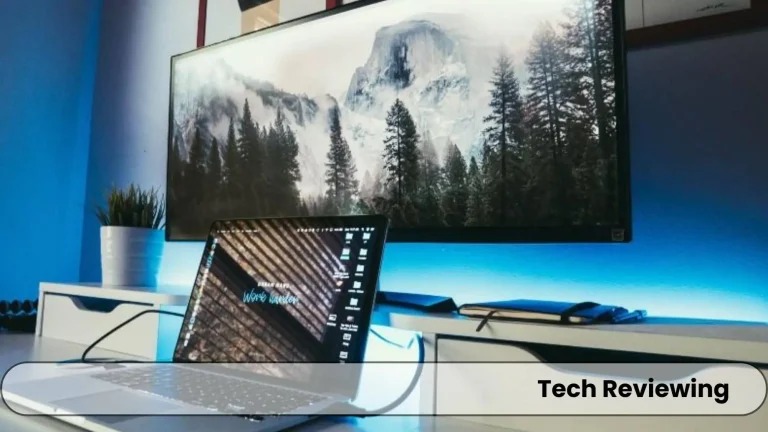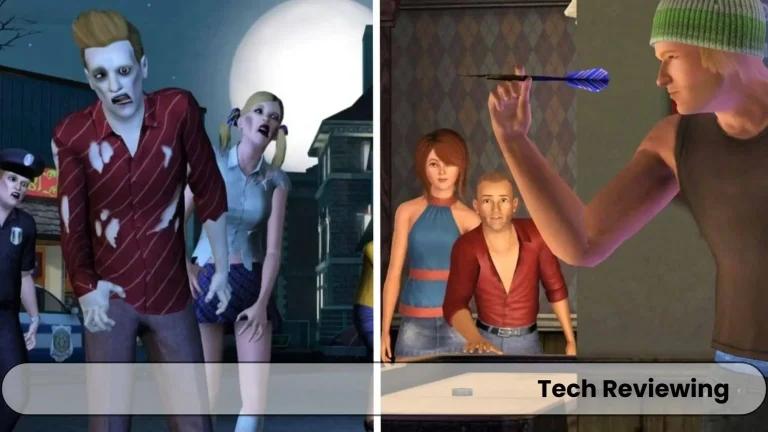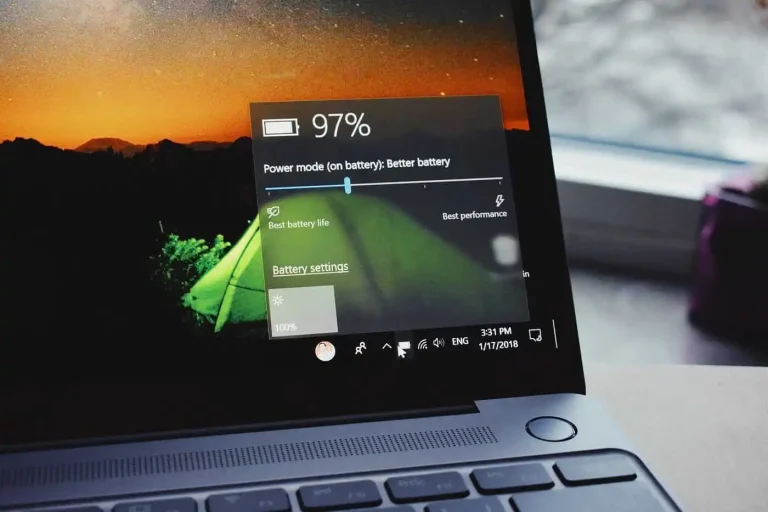How to Check how Old your Laptop is?

Feeling nostalgic like me about your laptop, but unsure exactly how long it’s been by your side?
I always thought about the age of my laptop whenever I bought a second-hand/refurbished laptop so I tried to find out and collected some methods.
This guide will help you unravel the mystery of your laptop’s age, taking you down memory lane (or maybe just reminding you it’s time for a new and better one!).
Now let’s dive into the methods of checking laptop age without wasting time.
Check the System Information
The first and foremost method I have found was this which is a pretty basic one to use to check your laptop’s age.
Let’s get straight to the point, do you know your laptop Windows provides a handy System Information tool that houses several valuable pieces of data about your laptop, including a clue about its age, yeah you heard right.
Now if you are wondering what is then Here’s a step-by-step guide for checking the age:
- Press the Windows key then search for System information
- Click on the “System Information” application that appears in the search results.
- When you are in the System Information window, look for the “BIOS Version/Date” entry within the ‘System Summary’ section. In most cases it will be there.
- Locate BIOS Release Date: The date will be listed here which provides a good indication of when your laptop’s BIOS was released. While not an exact match for the manufacturing date, it’s often a very close approximation to get an idea.
Why this Method is Useful?
Important Note:
Occasionally, there might be a significant gap between the BIOS release date and the actual manufacturing date as mentioned earlier by me.
Because if the laptop sat on store shelves for an extended period then there will be a gap between dates, or if the BIOS was updated at a later point.
Examine the BIOS Version
You can get a clue of your laptop’s age with this method also, this method involves the accessing of BIOS and examining the version information it has.
Follow this step-by-step process which I have explained below:
Why this Method is Useful?
- Direct source: By Examining the BIOS version will provide a somewhat close sign of the laptop’s manufacturing date, as BIOS updates are often released around the time a laptop is built so this method can be pretty useful.
- Universally applicable: I have used this method for most laptops, regardless of the operating system installed.
Potential Challenges:
- Navigating the BIOS: The BIOS interface is text-based and is not graphical which can make some users uncomfortable using it.
- Limited information: Well, I have used it for many laptops but this method works for most of the laptops some BIOS versions make an estimate rather than a definitive answer, or for some laptops, it just dont show.
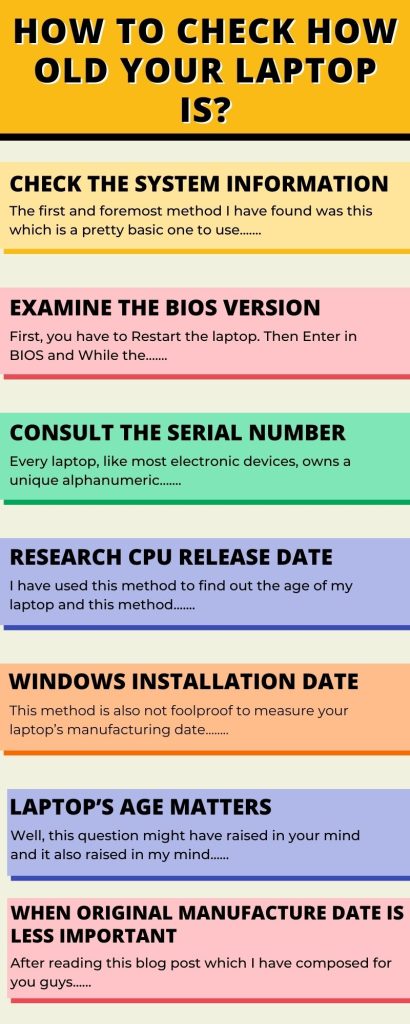
Consult the Serial Number
Every laptop, like most electronic devices, owns a unique alphanumeric identifier named as serial number. You can check whether your laptop is hacked or not with the help of this blog post.
This random sequence of letters and digits usually contains valuable clues regarding the manufacturing date, which is ingrained by manufacturers in different ways. Read the step-by-step process below I have written:
Locating the Serial Number
Decoding the Serial Number:
While this is not universally applicable, some manufacturers encode manufacturing dates within their serial numbers in most cases.
Unfortunately, there’s no single standardized format in this computer and tech industry.
And you might find it difficult to decipher the code which often requires consulting the specific manufacturer’s website or contacting their support directly which some people dont like.
Here are some general examples:
- Manufacturer website: You can Visit the support section of your laptop manufacturer’s website and search for resources explaining how to decode their serial number format, I have successfully found methods to decode the serial numbers for those laptops for which I couldn’t find with the BIOS version method.
- Online communities: You can search in Tech forums and online communities that are dedicated to specific laptop brands which I am sure might have user-created guides or discussed deciphering serial number formats.
Research the CPU Release Date
I have used this method to find out the age of my laptop and this method leverages the CPU (Central Processing Unit) as a clue to take an estimate of your laptop’s age.
Since CPUs are released at specific points in time, understanding your CPU model and its release date can provide a good ballpark estimate of your laptop’s general age.
Here’s how to use this method:
Identifying your CPU model:
- System Information tool: You have to check the CPU model first, you have to Open the System Information tool as described in Check the system information method then Locate the “Processor” entry and you have to note down the exact model name and number (e.g., Intel Core i7-11800H).
Researching the release date:
- Search engine: You can use any online search engine and search for a query for the specific CPU model you identified in step 1. Include keywords like “release date” or “launch date” and you will see the initial launch date of that processor model.
- Manufacturer website: Alternatively, you can visit the website of the CPU manufacturer (e.g., Intel AMD, or any other company) and search for the specific CPU model in their product database, I am sure you will get the desired information from there. They will provide detailed information about the CPU’s specifications, including its launch date also.
Why is this Method Useful?
- Wide applicability: I have this method and it works for most laptops regardless of the operating system or brand you have.
- Relatively reliable: You can check CPU release dates which are available online and offer a valid estimate of the laptop’s age also, as CPUs are generally installed around the time the laptop was manufactured so this method can be really useful.
Limitations to Consider:
- Accuracy not guaranteed: Well, I cannot guarantee you this method will provide accurate results it can only provide a good estimate, which is not always an exact match for the laptop’s manufacturing date. Manufacturers often use older CPUs in newer laptops and it is common, or there can be a time lag between CPU release and laptop production.
- Limited information: This method only provides an estimate of the age and doesn’t indicate any specific or actual details about the laptop itself or its manufacturing date.
Investigate the Windows Installation Date
This method is also not foolproof to measure your laptop’s manufacturing date, if you have an initial Windows installation then you can check the date which serves as a reference point in determining your laptop’s age. Follow these steps of mine:
Accessing the Command Prompt:
- First you have to Open the Start Menu and search for “Command Prompt.”
- Right-click on the “Command Prompt” application and select “Run as administrator.” This step is necessary in order to access the required system information.
Finding the Installation Date:
- In the Command Prompt window, you have to type the following command: systeminfo and then press Enter.
- Now you have to Scroll down the displayed information and find the entry which is labeled “Original Install Date.” This date represents the initial installation of Windows OS on your laptop.
Important Considerations:
Why Your Laptop’s Age Matters
Well, this question might have raised in your mind and it also raised in my mind when I first thought of checking the laptop’s age.
Here is the answer, age matters for some reasons that make people think when their laptops age and get old with time they want to upgrade.
Hardware Compatibility and Limitations:
As you know technology is advancing at a fast pace like the software versions are getting newer.
And better updates from the companies so their clients don’t fed up with the older versions which have fewer features.
The same is true with Operating Systems which get updates daily, monthly, quarterly, or after a year.
And if the company thinks of a new version then they launch newer versions in the market for their customers who were demanding more features in their Operating system.
The same is the case with hardware components just like software peripherals demand more processing power to complete the tasks given by the users, memory capacity.
And updated features which your older laptop can’t provide unless you upgrade it.
If your laptop can’t get the task done it is probably because of slow performance, or compatibility issues which leads to a bad user experience.
Diminishing Performance
For the sake of argument let’s say even if your older laptop is compatible with modern software.
It will most likely struggle to run those applications with the same speed and efficiency as a newer machine will run quite smoothly without any issue at all.
Everyday tasks like opening multiple programs, switching between tabs in your browser, or running resource-intensive applications can become noticeably slower with age.
Because programs are getting more complex with the passing days and newer hardware technology can handle these new software advancements without putting pressure on its own.
Increased Vulnerability
When the laptops get older it is more likely to get security threats more easily than newer-built laptops.
I have faced software freezing and lagging in the execution process because the outdated hardware can’t handle the load on it, or the OS can be the victim.
These old laptops put you in an increased vulnerability situation where your data is at risk and you might get robbed by someone who can hack your laptop through your device vulnerabilities.
Hardware Failure Risk
Everything has a lifespan the same as with hardware components, laptop components do age when you use them for a while.
If you have used a hard drive for years then there are great chances it has worn down with time which increases the chances of spindle failure, heat, humidity, dust, and power surges also increase the chances of hard drive failure.
But if you know the laptop’s age it gives you a better idea of when to change the hard drive for instance if the hard drive is used with care then it will have a life span of approximately three to five years depending on the build quality and other factors too.
The same is the case with other components of the laptop such as RAM, screen, buttons, camera, speaker Mic, etc.
You can have an approximate life span for laptop components which will help you on the time when you think of an upgrade.
Because I am sure you won’t be risking your important data just to save some bucks after all.
A proactive approach to replacing the components of the laptop itself will be a wise decision to save yourself from unexpected disruptions which one of my team members faced when he didn’t replace his older laptop despite repeatedly being told by us.
Resale Value
Well, resale value also gets affected if your laptop is old, wondering how.
Here’s the reason, when the laptop gets too old it becomes kinda useless to the majority of people who are interested in purchasing the laptop to complete their tasks.
Because too old laptop won’t be of any use to their cause it can’t handle those new programs which they desire to run.
This is why laptop age matters a lot, if the laptop still has newer technology inside it then the market will value its newness and it will attract most of the buyers.
One of my friends tried to sell his laptop at a nearly new price of the laptop when he bought it.
But didn’t get that price because even the market dont accept 1 or 2-year-old laptops for closer to newer prices.
Price drops down eventually with time as the laptop gets old and starts decreasing with time.
When the Original Manufacture Date May Be Less Important
After reading this blog post which I have composed for you guys you know the manufacturing date is a valuable starting point, but keep in mind that it only sometimes tells the whole story.
In some scenarios, if you only focus solely on this age then you might not get to know your laptop’s true capabilities and potential which it has in it.
I will explain some situations where other factors can outweigh the manufacturing date and help you get a clearer view of changing laptops only due to the manufacturing date:
Regular Maintenance and Upgrades:
If you have a budget and can upgrade then your performance can extend a laptop’s lifespan.
And improve its performance even compared to a newer machine, yes your heard right! Here are some examples:
Component Quality and Usage Patterns:
The quality of individual components matters a lot and how you have used the laptop throughout its life has a significant impact on its performance and longevity.
I will explain why:
- Component quality: If you dont know A high-end laptop with well-built components will naturally outperform a machine with lower-quality parts its oblivious, even if they have similar manufacturing dates. But because the quality was different that’s why performance will differ.
- Usage patterns: If you use the laptop for light basic tasks for instance web browsing and email then it will experience significantly less wear and tear as compared to one that is used heavily for demanding activities like video editing or gaming. Wear and tear in Hard drives, Processor lifespan decreases, RAM, Hard disk health decreases etc, this difference in usage patterns will impact the longevity of individual components.
Specific Needs and Intended Use:
The original manufacturing date will be less relevant to you when you consider the needs and intended use of the laptop. I will explain why:
- Basic tasks: As I have discussed earlier if your primary use involves basic web browsing, checking email, and editing documents, you can do these tasks on an older laptop easily which is well-maintained and might still serve you perfectly well without any need to upgrade it because there seems no big reason.
- Demanding tasks: As mentioned earlier if you use the laptop for activities like video editing, gaming, or running resource-intensive software you can’t properly run on your old laptop which has older technology, in this case, a newer machine with more powerful hardware capabilities will be much likely to be useful, regardless of the age of your current laptop you can’t use these on your old laptop.
Understanding Component Lifetimes
If you have any type of machine it also has a lifespan, these laptops consist of various hardware components, and each has an expected lifespan.
You have to Understand the timeframes that will help you assess the health of your laptop and you can plan for potential replacements shortly to maximize its useful life.
Here’s a breakdown of some common laptop components and their general life expectancies:
Importance of Understanding Component Lifetimes
You can plan early by being mindful of common component life expectancies so in advance you can prepare:
- Proactive maintenance: You can follow this approach and can Replace components like batteries or HDDs/SSDs before they start to fail partially or completely, you can prevent unexpected downtime and potential data loss with this approach.
- Planning upgrades: Upgrading RAM or storage drive can eventually extend your laptop’s lifespan and it will prevent the complete replacement of the laptop.
- Informed decisions: If you Recognize diminishing performance then you might save yourself from laptop failure because aging components can cause issues, so rather than the entire laptop, upgrades can be more useful than a full replacement.
FAQ’s
Final thoughts
I hope you liked this complete guide on checking laptop age with these methods which I have shared with you guys that I have collected with the help of my team experience and knowledge combined.
If you have any queries regarding this blog post then dont hesitate to ask in the comments section because I and my team are always ready to help you out in case of any issue.
Do share this guide with your friends and others who also wanna get estimate of your laptop age.