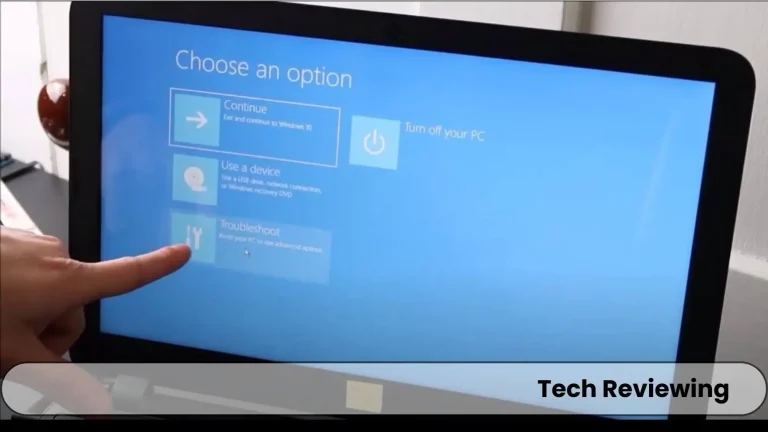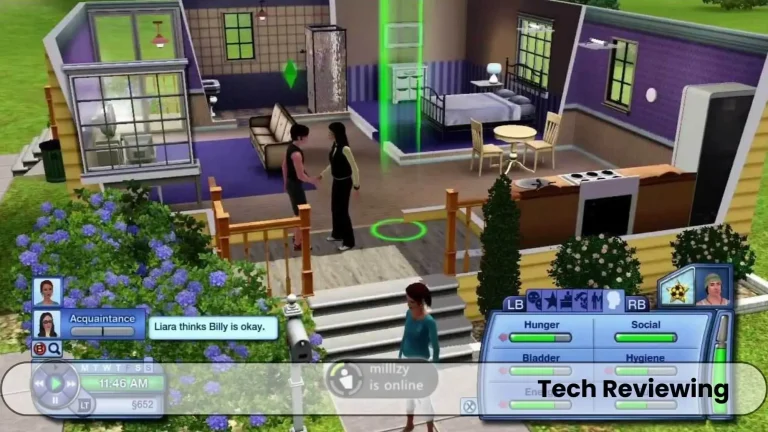How To Connect JBL Wireless Headphones To Laptop?
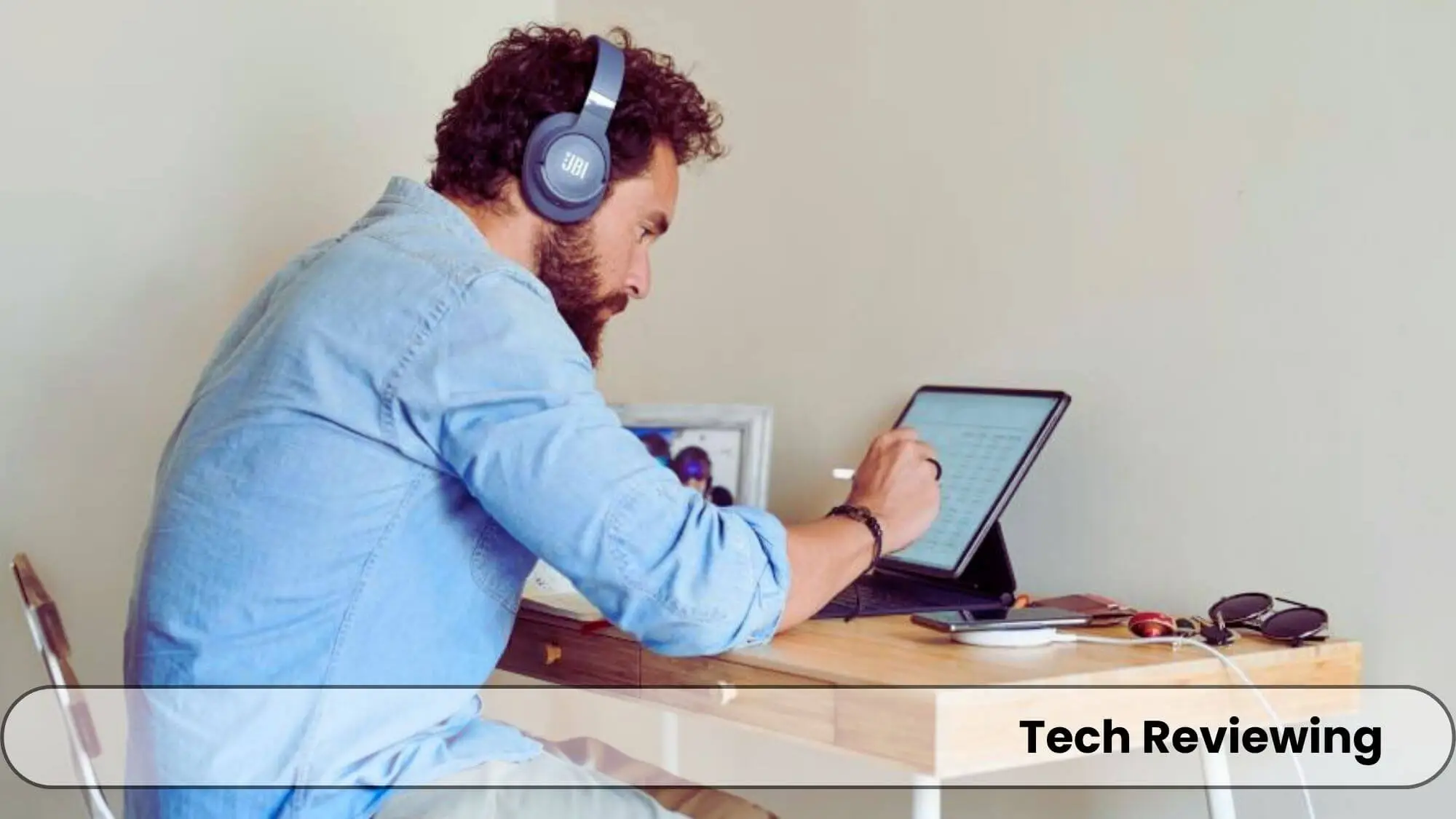
Ever yank yourself out of a music coma by tripping over your headphone cord? Don’t worry, we’ve all been there.
Untether your tunes! This step-by-step guide will have you rocking out with your JBL wireless headphones on your laptop in no time.
This blog is based on my experience when I got frustrated with the tripping of the headphone cord in between enjoying my favorite music or watching my favorite movie.
So, I decided to switch to some wireless headphones & I thought why not try JBL?
I thought about making a guide after connecting the wireless because some people dont know how to make connections of JBL wireless headphones to their laptops successfully.
This guide will solve your problem if you are stuck & couldn’t find a solution.
Preparation
You have to turn on your headphones & put them in pairing mode so they can make a connection with the laptop successfully without having any issues.
You can simply turn it on by simply pressing a button or you can follow your headphone manual if it has a specific combination. Keep an eye on the telltale blinking light because it will tell you when to proceed.
After successfully turning on your headphones you have to activate your laptop’s Bluetooth.
For this, you have to open your laptop’s settings & navigate to the Bluetooth section from where you can turn on your Bluetooth.
You have to make sure your laptop’s Bluetooth is set to discoverable so you can join headphones & laptop.
Make Connection
Once everything is set headphones are set into pairing mode & your laptop is also on discover mode.
Then you can click on the Bluetooth settings of your laptop and click on “Add New Device”, with this option your laptop will scan for nearby Bluetooth devices like a radar.
Keep an eye out for the model of your JBL headphones, it will show like this JBL LIVE 630 NC.
Once you have spotted your headphone then you have to click the connection option from where the pairing process will start.
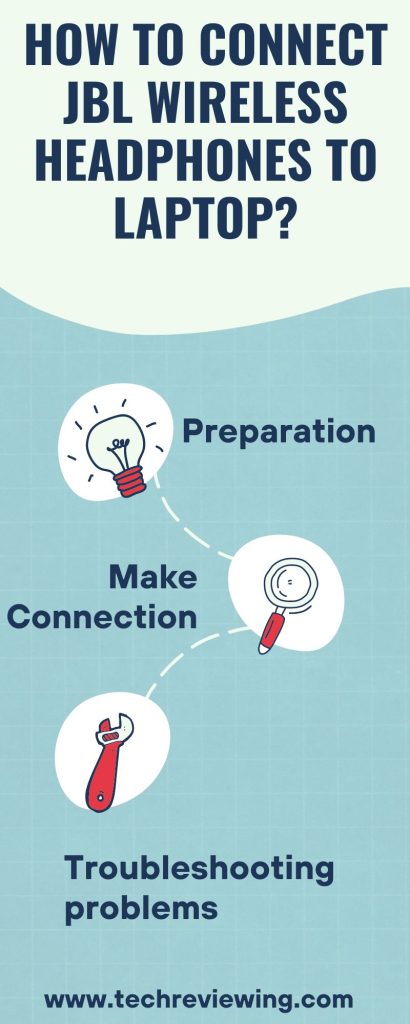
If your laptop asks for a PIN then enter the PIN (usually “0000”) if prompted, and listen closely for the delightful confirmation chime.
That’s the sound of your devices declaring, “We are one! Let the music flow!” If are interested to learn about ways to share Laptop Wifi with Phone, then you can check it on my blog.
Troubleshooting problems
If you face any problems then follow the steps explained below.
I have shared them from my knowledge & experience which will be helpful for you because I have personally tried & tested some things & I have shared those that worked for me.
FAQ’s
Verdict
I hope you liked this guide in which I have shared those steps that I have personally tried & tested and shared knowledge of my team & of some gamer friends’ experiences which will surely help you out. Do share this blog post with your friends & family.
And if you still face any kind of issue while connecting your JBL Wireless headphones to your laptop then dont worry just comment down your problem & you will get possible solutions from one of my team members. Enjoy your wireless headphones.