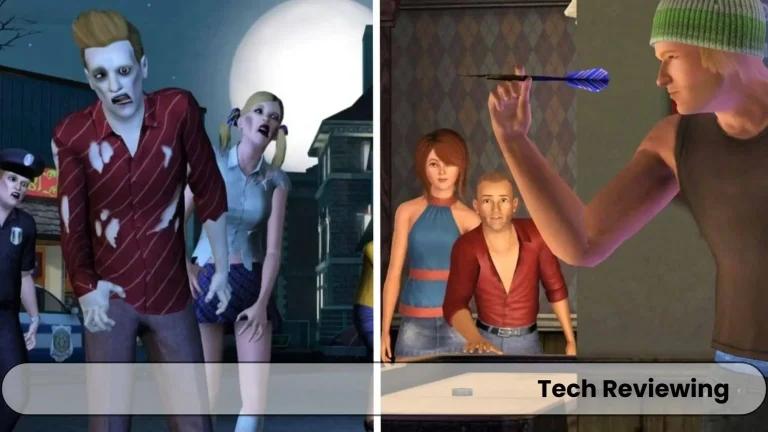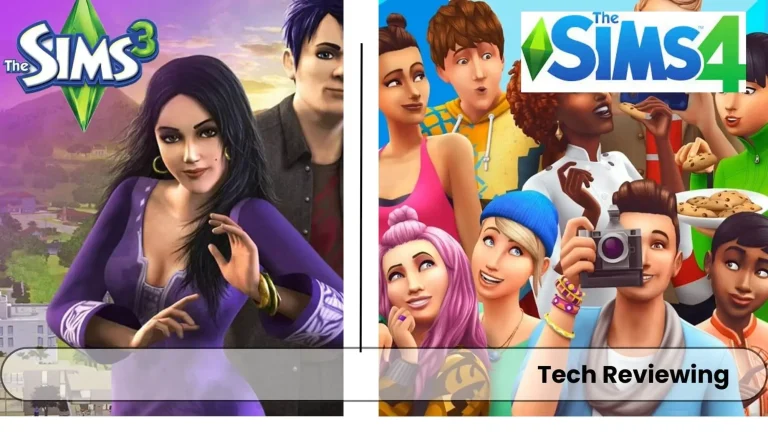How To Connect AirPods To A Linux Laptop?
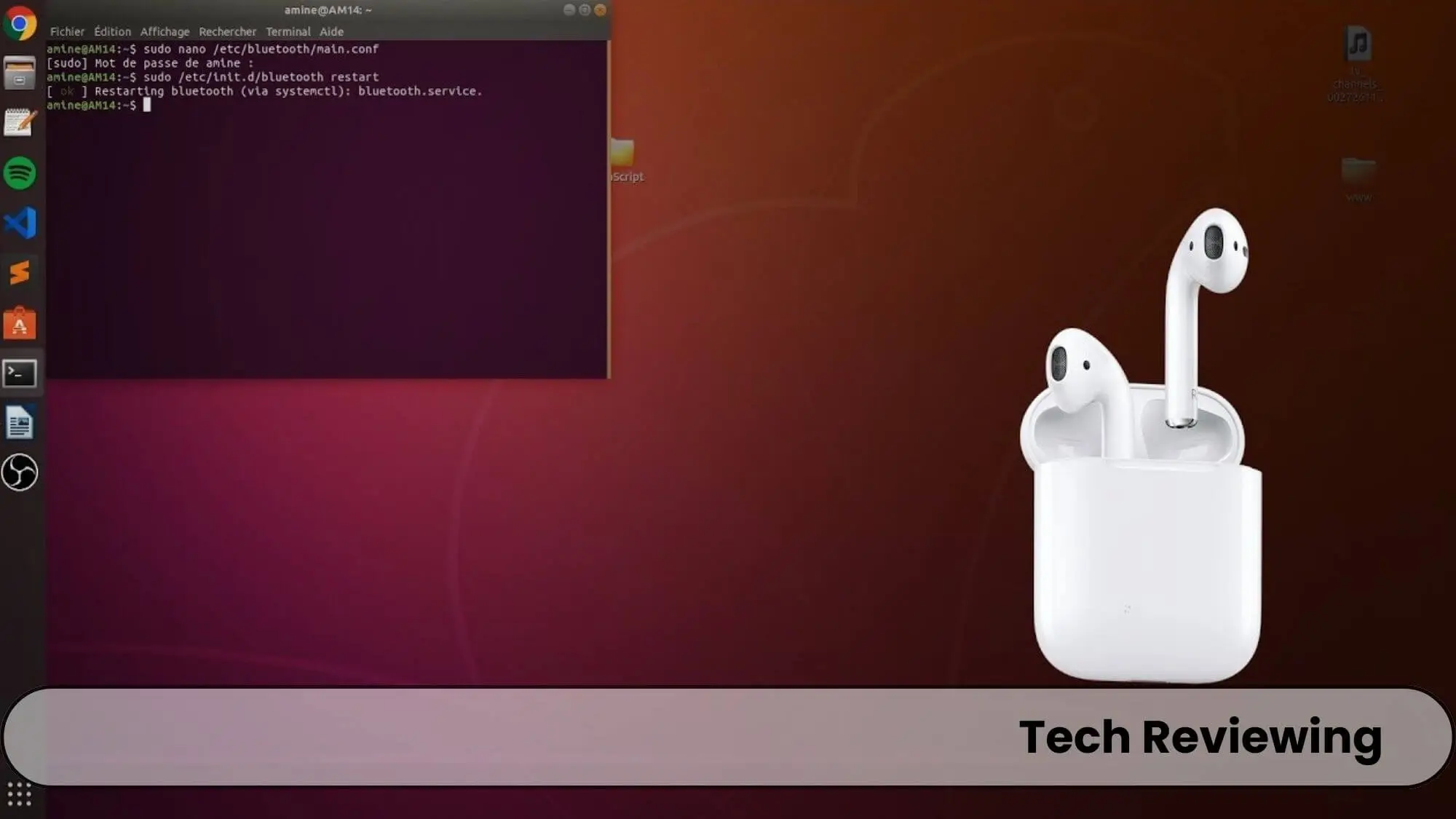
Dreaming of a wireless Audio nirvana where music, movies, and calls flow seamlessly without the cable conundrum?
Don’t worry, in this guide, I will share the method to connect AirPods to a Linux laptop with easy and simple steps so that you guys don’t get confused at all.
I have tested and tried the method myself & then I have come up with this blog post, so you guys don’t make any mistakes while doing the process.
Ready to say goodbye to the headphone hassle and hello to AirPods harmony with your Linux laptop? Dive in and let’s make the magic happen!
If you think connecting Apple AirPods with a Linux OS laptop is very difficult, bro you are wrong.
It is indeed very easy and hassle-free, don’t worry I will share the tips also so guys can enjoy the pods with different and exemplary experiences.
Prepping & Connecting your AirPods
The first and foremost step which is very simple is to turn on the Bluetooth option on your laptop and make your pods discoverable.
You can use the trick by putting AirPods snugly within their charging case with the lid open and then pressing the hold setup button on the back of the case for 5 seconds until the LED inside flashes white.
Now your AirPods are broadcasting and are ready to be paired with any device.
Open your laptop’s Bluetooth device list. Your AirPods might appear as “AirPods” or a more generic name like “Unknown Device.”
Click on your AirPods and select “Pair” or “Connect.” Your laptop will establish a connection, and you’re good to go!
Play some music or a video to confirm the sound is flowing through your AirPods. Make a test call to check if the microphone is picking up your voice.
If the audio sounds off or the mic isn’t working, don’t panic, troubleshooting tips are coming up!
Before trying to connect AirPods with a Linux system you have to make sure your device & Linux version is compatible with the AirPods or the AirPods models are compatible with the Linux versions that you are going to pair with.
Linux Distro: Different distributions have varying levels of AirPods support. Ubuntu, Fedora, and Pop!_OS are known for their AirPods-friendliness. Check your distro’s documentation for specific details.
I will first take some of your time by sharing some of the advantages of the Apple AirPods using with Linux laptops.
Troubleshooting Any Connection Issues:
Here are some Potential Challenges you can face while Connecting AirPods to Linux, I have collected these challenges & issues from my own experience while I was connecting AirPods with Linux OS version laptops.
I and my team along with some gamer friends’ knowledge have collected these thoughts that might help you.
While AirPods and Linux generally get along well, there are a few quirks to be aware of:
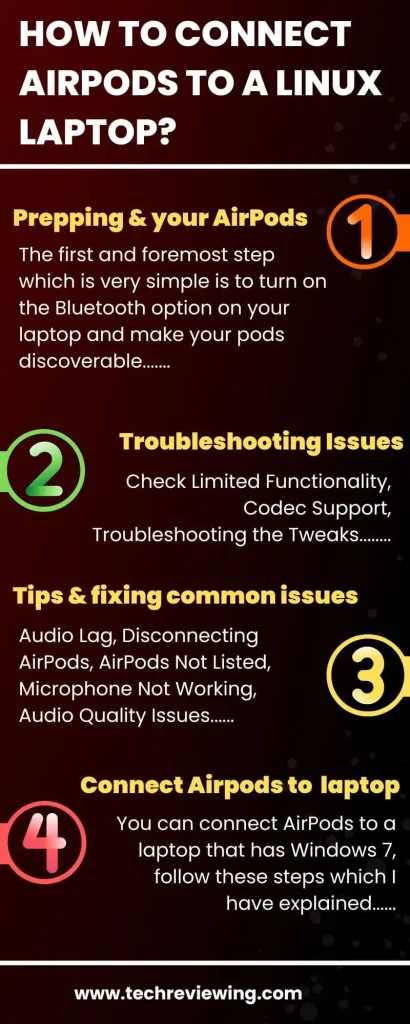
Tips & fixing common issues
Audio Lag:
When you have this issue then the Sound from your AirPods will be delayed or choppy, making calls or watching videos a frustrating experience.
The solution to this problem is to disable other Bluetooth Devices and turn off Bluetooth on nearby devices like phones or tablets to reduce interference.
Also, move Closer to Laptop and ensure that you have a strong Bluetooth connection by reducing the distance between your AirPods and laptop.
Change Audio Codec: Experiment with different codecs (AAC or SBC) in your system settings to find the one that provides the best performance for your setup.
Upgrade Bluetooth Drivers: Check for and install any available updates for your laptop’s Bluetooth drivers, as outdated drivers can cause compatibility issues.
Disconnecting AirPods:
Your AirPods will unexpectedly disconnect from your laptop, interrupting your audio experience.
To solve this you have to Charge Your AirPods and make sure AirPods are sufficiently charged, as low battery levels can lead to frequent disconnections then Check for Interference:
Move away from potential Bluetooth interference sources like microwaves, Wi-Fi routers, or other wireless devices.
Restart Devices: A simple restart of both your AirPods and laptop can often resolve temporary glitches and re-establish a stable connection.
Manually Reconnect: If the issue persists, try manually reconnecting your AirPods through the Bluetooth settings on your laptop.
AirPods Not Listed:
Symptom: Your AirPods don’t show up in your laptop’s Bluetooth device list, preventing you from pairing them.
Solutions: Reset AirPods: Place both AirPods in their charging case and press and hold the setup button on the back for about 15 seconds until the status light flashes white. This resets the AirPods and may resolve pairing issues.
Check Bluetooth Settings: Ensure Bluetooth is enabled on your laptop and that it’s set to discoverable mode.
Restart Bluetooth Service: Try restarting the Bluetooth service on your laptop to refresh its device detection capabilities.
Upgrade Linux Kernel: Consider updating your Linux kernel to a newer version, as older kernels might have compatibility limitations with Bluetooth devices.
Microphone Not Working:
Symptom: You can hear audio through your AirPods, but the microphone isn’t functioning for calls or voice recordings.
Solutions: Set Default Input Device: Verify that your AirPods are selected as the default input device in your system’s audio settings.
Check Microphone Permissions: Ensure that your applications have the necessary permissions to access the microphone.
Adjust Input Levels: Check the input volume levels for your AirPods in your audio settings and make sure they’re not muted or too low.
Audio Quality Issues:
Symptom: The sound from your AirPods is subpar, lacking clarity or exhibiting distortion.
Solutions: Optimize Codec: Choose the appropriate audio codec (AAC for high quality, SBC for stability) in your system settings.
Adjust Application Settings: Check for audio quality settings within the specific apps you’re using and make adjustments as needed.
Experiment with Equalizer: If available, use an equalizer to fine-tune the sound output for your preferences.
Can you connect Airpods to laptop windows 7?
Yes, you can connect AirPods to a laptop that has Windows 7, follow these steps which I have explained below to connect AirPods.
FAQ’s
Summary
I hope you read & liked the whole blog post which is based on my personal experience.
If you find any issues during the pairing of AirPods with your laptop then dont hesitate to ask for help in the comments section because I and my team will help you out in no time.
Until next time take good care of yourself. Happy listening.