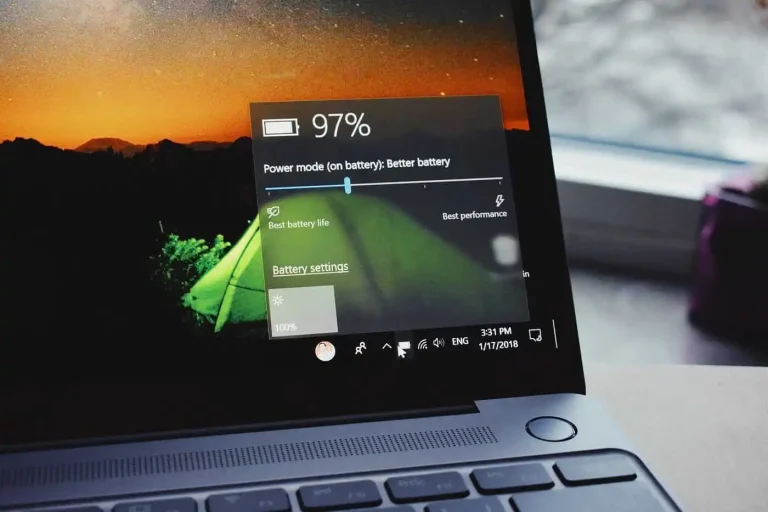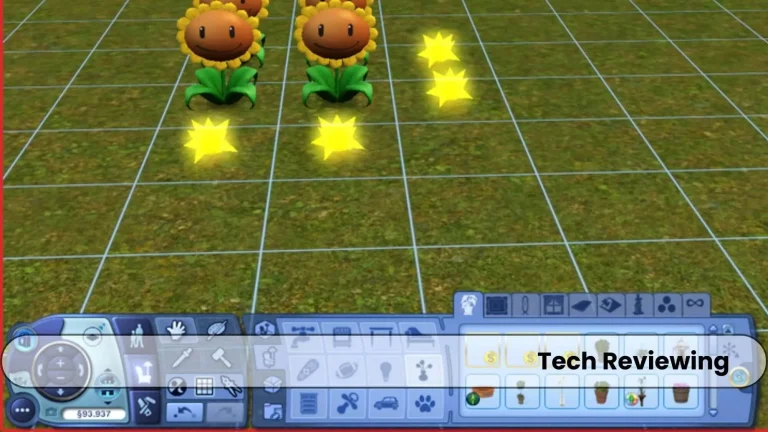Can we Run Sims 3 on Windows 11?
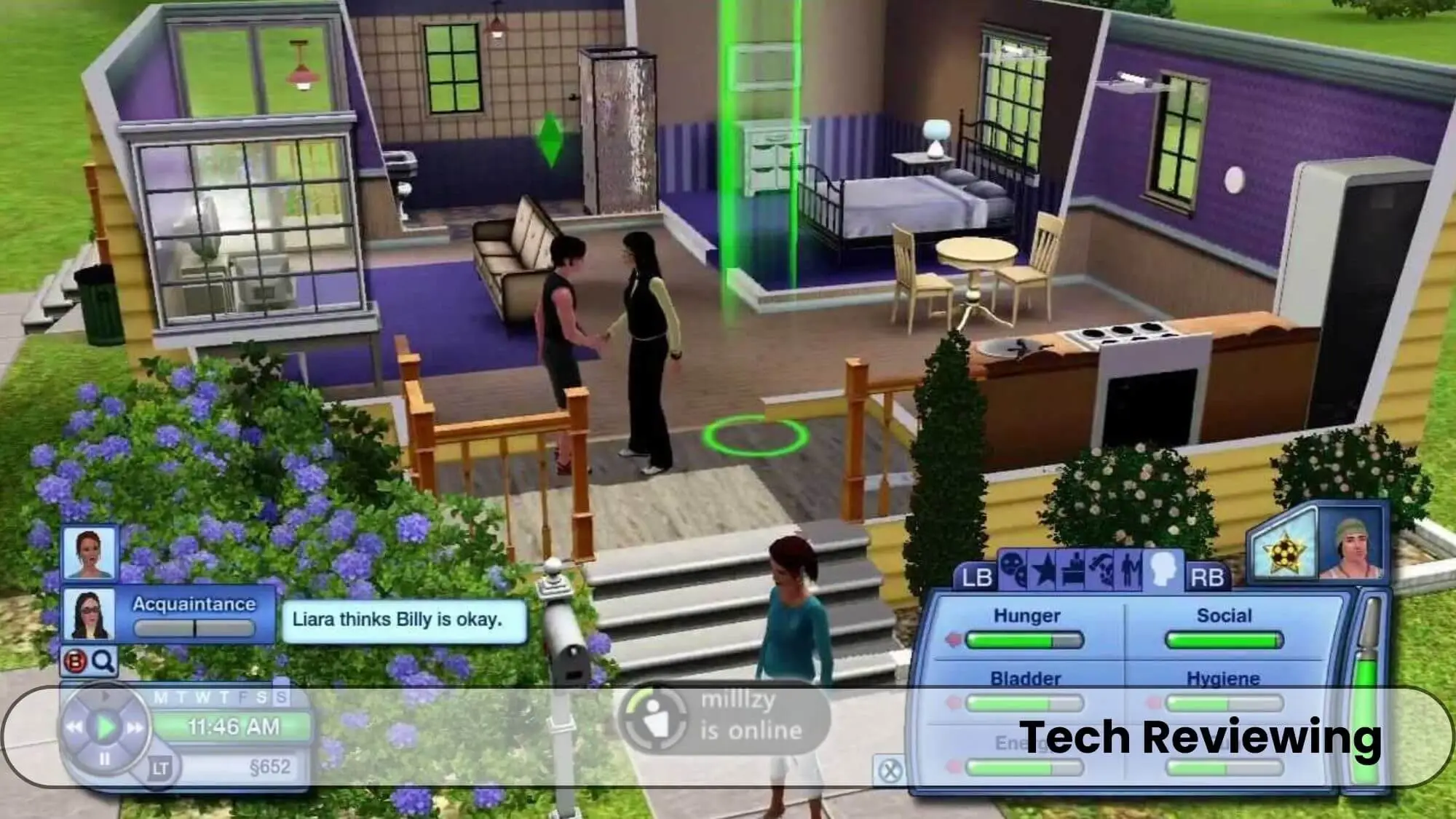
Are you a Sims 3 gamer who’s dreading the upgrade to Windows 11? Dont worry Yes, you can run and play the Sims 3 game on Windows 11 without facing any issues.
You just have to meet the system requirements for Windows 11 which are mentioned below:
If you have a computer that has similar specifications or higher than these then you can install and use Windows 11 on your desired device.
Recommended System Requirements:
Troubleshooting Tips For Running The Sims 3 On Windows 11
Here are some troubleshooting tips for running The Sims 3 on Windows 11 which are based on my experience and knowledge and also collected from my team and gamer friends:
- Make sure that your computer meets the system requirements. The Sims 3 requires a relatively powerful computer to run smoothly, so make sure that your computer meets the minimum or recommended system requirements listed above.
- Update your graphics card drivers. Outdated graphics card drivers can cause a variety of problems with games, including The Sims 3. Make sure that you have the latest graphics card drivers installed for your computer. Make sure you have sufficient graphics card memory to run this game and check the graphics requirements for this game.
- Run the game in compatibility mode. Compatibility mode can help to resolve issues with games that were designed for older versions of Windows. To run the Sims 3 in compatibility mode, right-click the game’s executable file and select Properties. In the Compatibility tab, check the box next to Run this program in compatibility mode for and select Windows 10 from the drop-down menu. Click Apply and then OK to save your changes.
- Disable mods and custom content. Mods and custom content can sometimes cause problems with The Sims 3. If you are having trouble running the game, try disabling all of your mods and custom content. You can do this by moving the Mods and Packages folders from your Documents\Electronic Arts\The Sims 3 folder to another location. Once you have disabled your mods and custom content, try running the game again.
- Run the game in offline mode. If you are having trouble connecting to the EA servers, you can try running the game in offline mode. To do this, right-click the game’s executable file and select Run as administrator. In the User Account Control prompt, click Yes. When the game launches, click the Play Offline button. It happens sometimes so you dont have to worry about it try to run the game in offline mode as mentioned above or Run the game as administrator.
- Reinstall the game. If you have tried all of the above troubleshooting tips and you are still having trouble running The Sims 3, you can try reinstalling the game. This will reset all of the game’s files and settings to their defaults. One of my team member’s games was not running after installing Windows 11, I suggested him to try this step and when he reinstalled the game it ran immediately without any issues.
If you have a gaming laptop with Windows 11 or other versions of Windows then you should look at my guide in which I have shared tips for optimizing gaming laptop for Sims 3.
Mods And Fixes For The Sims 3 On Windows 11
You can fix performance and bug issues with some of the mods mentioned below:
Here are some specific mods that may help run The Sims 3 on Windows 11, I tried and tested these mods when I installed Windows 11 on my laptop and computer and these mods improved the gaming experience. :
- Nointro: This mod removes the intro video from the game, which can save loading times.
- FasterLoading: This mod speeds up the loading times for the game.
- ReducedObjectCount: This mod reduces the number of objects in the game world, which can improve performance.
- SmoothPatch: This mod fixes several bugs in the game, including some that can cause performance issues.
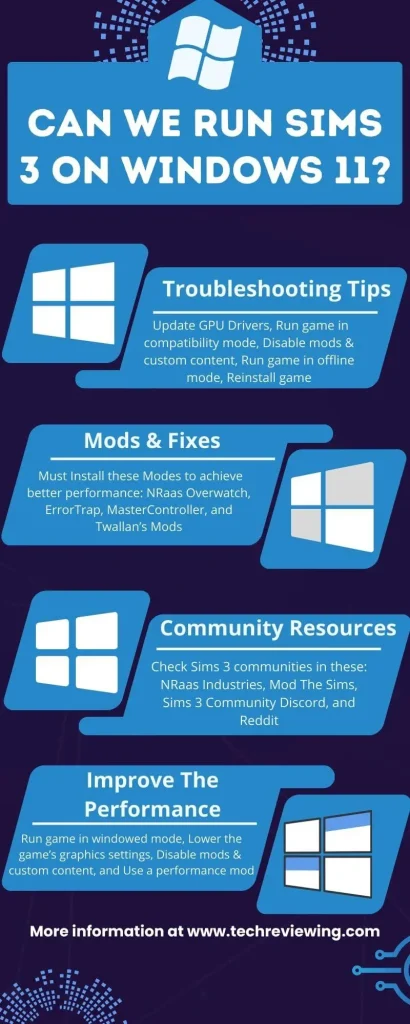
Community Resources For Running The Sims 3 On Windows 11
There are several community resources available to help players run The Sims 3 on Windows 11. Here are a few of the most popular:
Bonus: How To Improve The Performance Of The Sims 3 On Windows 11
- Run the game in windowed mode. Windowed mode can sometimes improve performance, especially on older computers. To run The Sims 3 in windowed mode, right-click the game’s executable file and select Properties. In the Compatibility tab, check the box next to Run this program in compatibility mode and select Windows 10. Click Apply and then OK to save your changes.
- Lower the game’s graphics settings. If you are experiencing performance problems, try lowering the game’s graphics settings. You can do this by going to Options > Game Options > Graphics.
- Disable mods and custom content. Mods and custom content can sometimes cause performance problems, especially if you have a lot of them installed. If you are experiencing performance problems, try disabling your mods and custom content. You can do this by moving the Mods and Packages folders from your Documents\Electronic Arts\The Sims 3 folder to another location. Some mods made by beginners or intermediate developers can cause some issues so, to solve the issue disable mods and custom content that you have recently installed into your game.
- Use a performance mod. There are some performance mods available for The Sims 3 that can help to improve performance. Some popular performance mods that I used gave satisfactory results which is why I am mentioning it below:
- NRaas Overwatch
- ErrorTrap
- SmoothPatch
- Simler90’s Gameplay Core Mod
You can find more performance mods on the NRaas Industries website and the Mod The Sims website.
- Defragment your hard drive. Defragmenting your hard drive can improve the performance of The Sims 3 by making it easier for the game to access the files it needs.
- Close any other programs that you are not using while you are playing The Sims 3. This will free up memory and resources for the game to use.
FAQ’s
Final thoughts
I hope you found your answer in the guide and the resources I have shared with you guys which you can add and use to explore the amazing new experiences in the Sims 3 game. I have also shared some tips and features of Windows 11 which helps to improve the gaming quality of Sims 3.