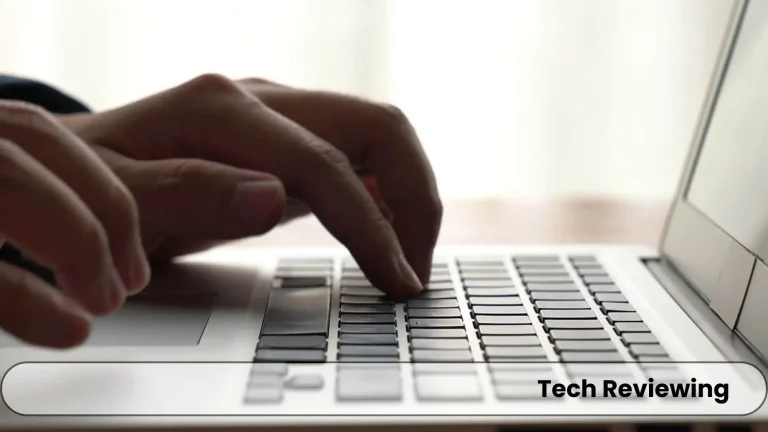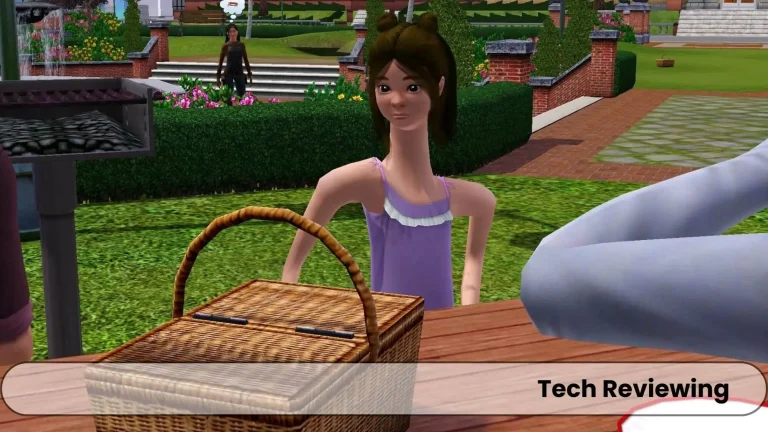How to Install Sims 3 Mods?
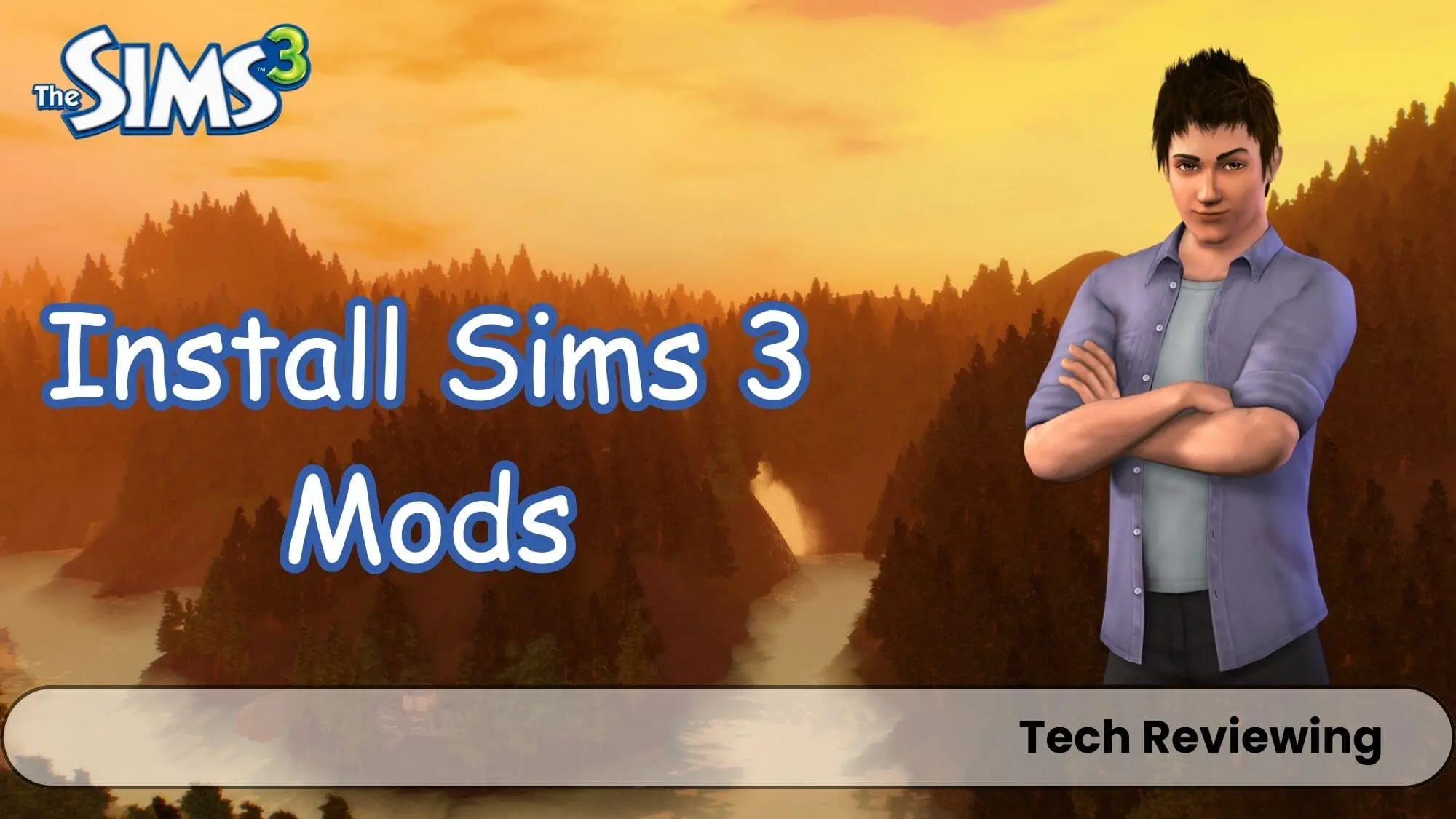
Tired of the same old Sims 3 experience? Ready to breathe new life into your game?
Get ready to embark on a journey of modding mastery with me, and transform your Sims 3 experience into something truly extraordinary.
I have personally tested various types of mods in my game and I will help you out with which mods to install and which not to so you guys can save time and not get frustrated.
The Sims 3 mods have emerged as a powerful tool that allows players to customize their gameplay in ways they want it and you cannot imagine what we can do with the help of mods.
Mods are add-ons in the game that help us to add new features, objects, and gameplay mechanics which adds a great experience for regular Sims 3 players.
You get a vast array of mods available and you can customize your game in endless ways.
Why use mods?
With mods, you can transform the game according to your personalized likings and you can have the experience that you want.
Whether you want realistic gameplay or simply a fresh aesthetic look, mods cater to every taste and preference.
You can enhance your gameplay experience with more realistic pregnancies, you can travel into new worlds which I love a lot and even you can build custom houses of your own.
You can customize your Sims experience completely. Also, mods can be used to fix some bugs and glitches that you face in the game.
You can also make the game more challenging by using mods and adding new goals, obstacles, and enemies which will increase your enjoyment while playing the game.
You can make the game look more realistic to you with the help of mods, and these mods can make the game more fun by adding features that make you laugh or make you think these two features in mods are fascinating.
Check Game Compatibility
I made this mistake when I tried to install my first mod, I didn’t check the Mod description and proceeded to install the mod and eventually, I failed.
First, you have to check the list of game versions the mod is compatible with, it’s not like if you have installed the latest version of your game.
Then the mod you like to install and play will run on it because some mods need older versions of the game which you can find anywhere on the internet.
And if you fail to find the older game versions then don’t hesitate to ask me in the comments section and I would love to provide you the links to those websites from where you can install the older versions of Sims 3.
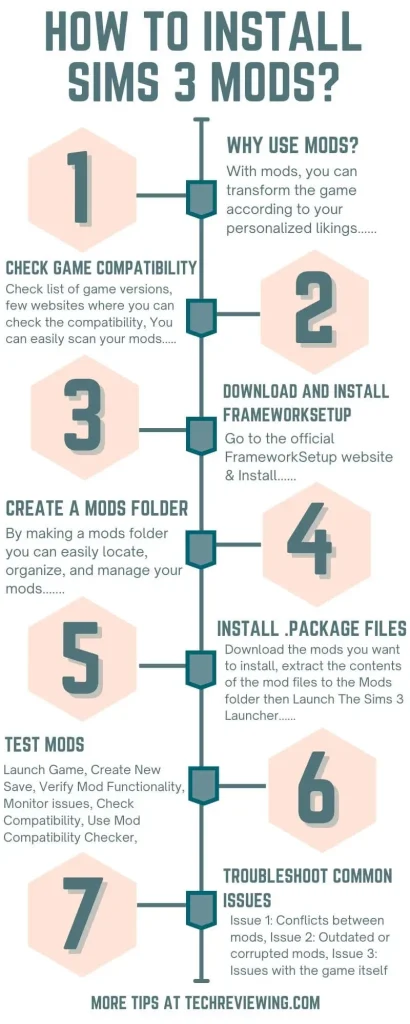
Well, there are a few websites from where you can check the compatibility of your mods with the current game version.
You can easily scan your mods and compare them to the database. One of the most popular mod compatibility checkers which I and my team personally use all the time for checking the mods is “NRaas’s Overwatch”.
With the help of this tool, you can easily identify several potential problems and compatibility issues.
Download and Install FrameworkSetup
After checking the game compatibility you have to download and install the frame-work setup to install the mods which you want to install into your game. Follow these steps to download the Setup:
- Go to the official FrameworkSetup website: https://www.nraas.net/community/chatterbox/topic11495
- Click on the “Download” button.
- Choose the appropriate download version for your operating system (Windows, macOS, or Linux).
- Save the downloaded file to your computer.
After successfully downloading the Framework you have to install it by Closing all open Sims 3 applications, including the Launcher and any running mods.
Then Double-click on the downloaded FrameworkSetup file to start the installation process. Follow the on-screen instructions to complete the installation.
Create a Mods Folder
Without t a designated folder your files can scatter across your computer and can make the files to find challenging, so to avoid that you have to make a mods folder by selecting the default location for Windows users which is: C:\Program Files (x86)\Electronic Arts\The Sims 3.
By making a mods folder you can easily locate, organize, and manage your mods and it can minimize the risk of conflicts and will keep the game to run smoothly. You can also update the mods with the help of a separate folder.
Install .package Files
Install the mod package files by following the steps below:
- Download the mods you want to install from a reputable source, such as ModTheSims, The Sims Resource, or MTS2.
- Extract the contents of the mod files to the Mods folder you created in Step 3.
- Launch The Sims 3 Launcher.
- Your mods should now be installed and ready to use.
Here are some tips for you guys who are newbies and dont know the ifs and buts of mods. These tips which I have shared below are from my teams and my own experience so you guys dont face any issues in the future after installing the mods.
Test Mods
When you have successfully installed the desired mods or the mod which you wanna play with then you have to test it in different aspects so it doesn’t make any issues later during gameplay. To test the mod follow the steps explained below:
Troubleshooting Common Issues
These are some of the common issues that gamers face whenever they install the mods in the game. I have also shared the fixes of the issues below for you people.
FAQ’s
Final thoughts
This was the complete process and procedure to download and install the mods into your Sims 3 game to make the game more enjoyable and exciting. If you face any issues then share your query in the comments section and I will make sure you get your answer.