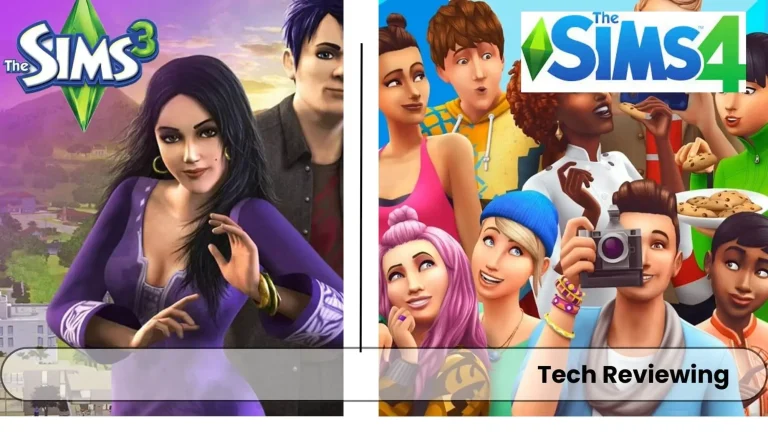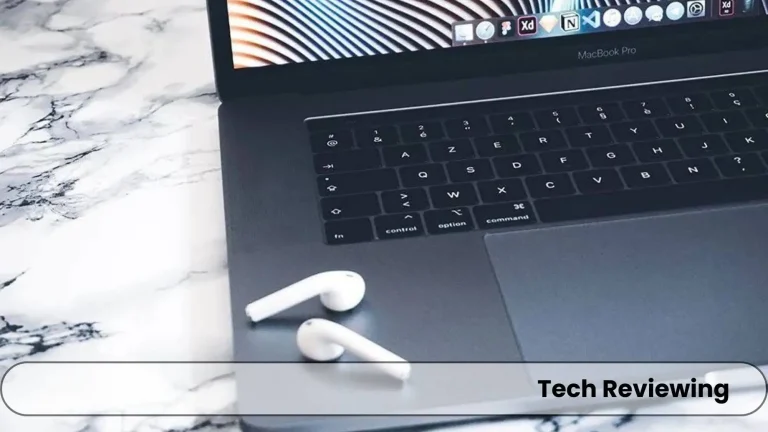How to fix common Sims 3 bugs and glitches?

Is your Sims 3 game more frustrating than fun? Is your Sims T-posing instead of doing what you tell them? Then don’t worry today’s blog post is for you guys.
I and my team found and spent hours fixing the errors and glitches that gamers often face during the gameplay or at the startup.
We’ll discuss the fixes of the most common bugs and glitches and some specific and top bugs and glitches that our team has solved.
You might have faced crashing, freezing, and other issues and you have faced difficulty in solving those errors or you are still facing them, don’t worry our team has solved all of the common errors.
As you know Sims 3 is a popular life simulation game, but just like other games bugs and glitches can come at any time.
Some of the bugs are easy to fix but sometimes these bugs feel annoying while solving them, they can be minor as well and others can be game-breaking.
Common Sims 3 bugs and glitches
If you have a laptop then you can check out guide on optimizing gaming laptop for Sims 3, which I have composed with the help of Pro Gamers.
How to fix Sims 3 bugs and glitches
These were some of the common bugs and glitches that my team discovered in the game and some of these were told us by our gamer friends.
Now, I will tell you the methods to fix these bugs and glitches that cause bad experiences for gamers who like the game but can’t enjoy it. Here are the fixes mentioned below from my very own and my team’s experience.
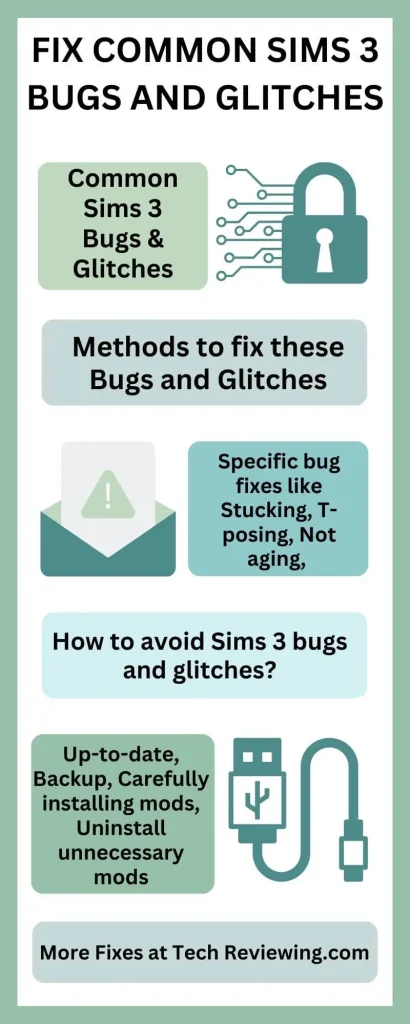
Specific bug fixes
In addition to the above general tips, there are also some specific fixes for common Sims 3 bugs and glitches. Here are a few examples:
- Sims stuck: If your Sims are stuck, try resetting them. To do this, click on them and select “Reset.” You can also try moving them to a different location. This happens when your RAM is being used heavily something heavy is running in the background or a heavy mod in Sims 3 that you installed can conflict with the game running files.
- Sims T-posing: If your Sims are T-posing, try reloading the game. If the problem persists, you may need to remove the mod that is causing the conflict. You can reinstall that particular mod if you can’t play without it from another trustworthy website or EA Sports because they are the most trusted in the mods matter.
- Sims not doing what they’re told: If your Sims are not doing what they’re told, try resetting them. You can also try canceling their current queue and re-issuing the command. This can also happen due to insufficient RAM capacity or GPU capacity.
- Sims not aging: If your Sims are not aging, you may need to remove the mod that is causing the conflict. This will cause issues with some challenges in the game and hardcore Simmer won’t enjoy being young for a long time he also wants to see and play with his aged Sim to feel what it’s like to get old.
- Sims not getting needs met: If your Sims are not getting their needs met, try making sure that they have everything they need. You may also need to remove the mod that is causing the conflict. Most of the time it can be an “Add any lot size” mod
If you’re still having problems with The Sims 3 bugs and glitches, you can search for help online or contact EA support, my personal experience with them was also great they responded as soon as possible and tried their best to solve the problem.
How to avoid Sims 3 bugs and glitches
There are several things that I use in most of my games and also in Sims 3 you can do to avoid Sims 3 bugs and glitches:
Here are some additional tips:
- Avoid using too many mods at once. The more mods you have installed, the more likely you are to experience conflicts and problems. If you are fond of playing the game with mods and you feel bored without them then increase your RAM, storage space, and GPU if you have a computer, and if you are playing on Lapptop then increase RAM and storage space.
- Make sure that your mods are compatible with your game version. Not all mods are compatible with all versions of The Sims 3. Check the mod description to make sure that the mod is compatible with your game version before installing it. One of my teammates didn’t check the game and mod version thus faced this issue,
- Report any bugs or glitches to the mod creator. If you experience a bug or glitch with a mod, report it to the mod creator so that they can fix it.
FAQ’s
Final thoughts
This was all from my very own experience and thoughts shared by my teammates with whom I faced these issues and fixed them.
Also, I would like to thank Peter my best friend who is also a hardcore gamer like me, he helped a lot in finding the bugs and their solutions along with my team. I hope you found the fix and also recognized the bug or glitch that was causing disturbance during or before the game.
If you still find difficulty in repairing the game due to any error feel free to contact us or you can drop your query in the comments section, I read them daily and answer every question asked in the comments section. Stick to the blog for more informative posts regarding Sims 3 and other games.
I will share all of my gaming experience which I gained from hard work and dedication over the years.